|
<< Click to Display Table of Contents >> Add New Client and Protocol |
  
|
|
<< Click to Display Table of Contents >> Add New Client and Protocol |
  
|

On the Add New Protocol form fill the new patient information. Alternatively, if you like to add a new protocol to an existing patient, click on the Patient box. In the Record Cabinet popup select (click) an existing patient.
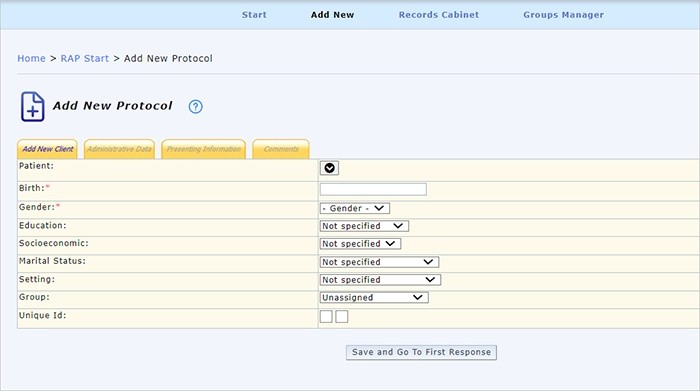
The Add New Protocol form is divided into 4 tabs, each provides various fields to enter information about the patient and the protocol. Most of the fields are optional. However, on the first tab there are two required fields: Patient's Birth and Gender. For the patient's birth, it is important to provide an accurate year and month as some of the RAP3 interpretive reports depend on age norms for calculations.
After entering the required patient information, you can click on the other yellow tabs - Administrative Data, Presenting Information, Comments - to enter additional protocol and patient information. Like test setting, reason for referral, physical and psychological symptoms, and any comment you like to add to the protocol. When moving between the form's tabs, do not wary if you cannot see your previous entries. As long as you stay on this page the program remembers your entries. When you click on save, the program will store your entries and present them in the report print-out.
After filling in all the required fields and any of the optional fields click on "Save and Go To First Response." Your entries will be saved, and you will be presented with the RAP3 main coding page. All entered information on the form will appear in the protocol's report. More than that, you will be able to edit or delete the form from the Record Cabinet.
Next: Best practice to insure client privacy.