|
<< Click to Display Table of Contents >> Norms Widget |
  
|
|
<< Click to Display Table of Contents >> Norms Widget |
  
|
To retrieve the norms for a specific variable, simply input its name (case sensitivity is essential) or choose it from the variable field. Once you've entered the variable name or made a selection, click the "Show" button. The program will then display the normative values (frequency, mean, and standard deviation) for that variable within the global population.
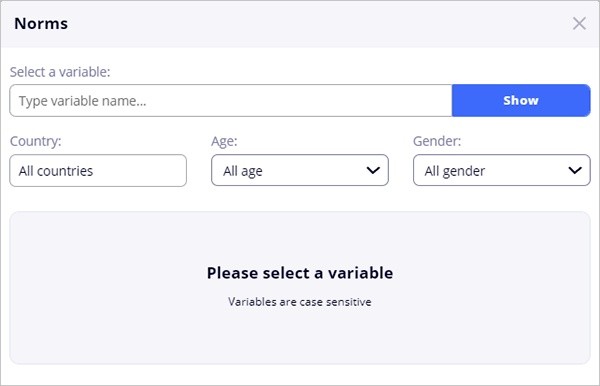
When you position the cursor within the "Select a variable" field, you can either type the RAP+ variable name (case sensitivity applies) or choose it from the drop-down list:
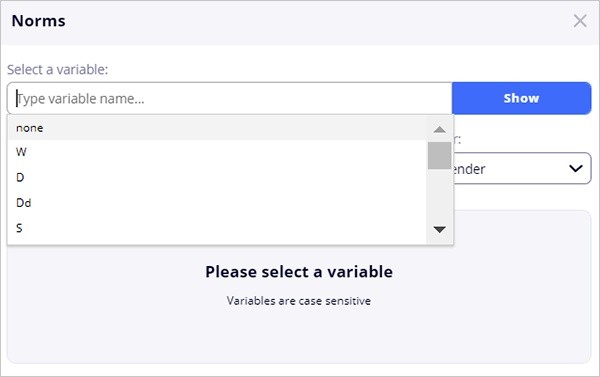
Click the "Show" button to display the selected variable norms and use the "X" icon to reset the "Select a variable" field.
For example, these are the norms results for the W (whole responses) variable in the global population:
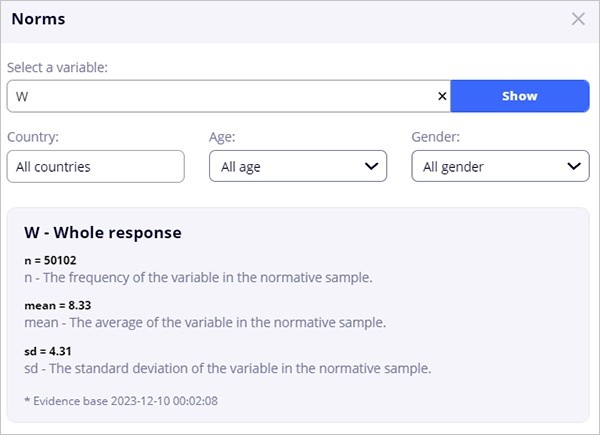
By utilizing the norms widget, you can refine the norms sample by specifying the demographic attributes of the comparison norms sample. This enables you to personalize the norms sample by selecting specific criteria such as country, age, and gender.
For instance, here are the normative results for the W (whole responses) variable in Bolivian females aged 12 to 21 years old:
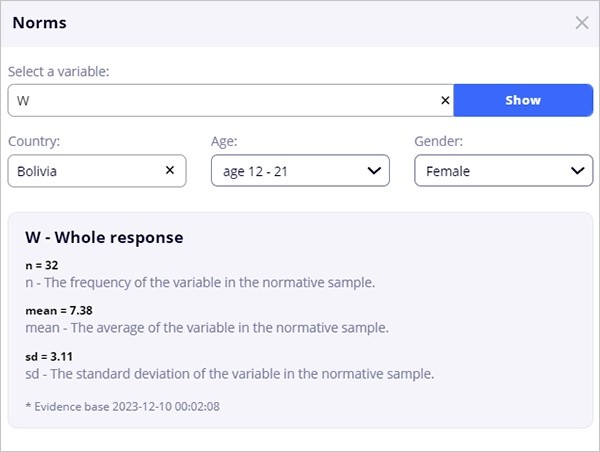
Remember:
The "Select a variable" field is case-sensitive. This means that "A" is not equal to "a".
Narrowing the demographic criteria for the comparison sample will result in a smaller norms sample size.