|
<< Click to Display Table of Contents >> Location |
  
|
|
<< Click to Display Table of Contents >> Location |
  
|
If you know the location, click on the appropriate radio button in the Location section. This is the easiest way to enter codes for W or WS responses. However, for many responses, you will need the assistance of the Location popup window to select the appropriate location code. Launch the Location popup window by clicking on the down arrows ![]() in the Location title cell. The card map image will be displayed in the location popup. On the card map image, click on the specific response location. Your current selection will become reddish, and the selected location code is present on the lower left button. To select a different location, click the new location on the map image.
in the Location title cell. The card map image will be displayed in the location popup. On the card map image, click on the specific response location. Your current selection will become reddish, and the selected location code is present on the lower left button. To select a different location, click the new location on the map image.
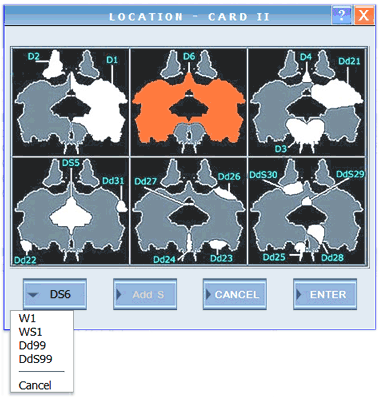
If the response included white space, click on the 'Add S' button. Click on this button again to remove the S code. W, WS, Dd99, and DdS99 can be found in the drop-down list of the lower left button. Click on the button to display the list. Click on the button again to close the drop-down list.
When you have selected the appropriate Location, click on Enter. Notice that the Location and Location Number will be indicate in the Coded Response field on the main screen.
Location Number: Location Number is optional in RAP3. If you have entered the Location via the Location popup, the Location Number will be filled in automatically. The first time you choose not to include a Location Number, a warning message will appear and ask for confirmation. This message will not appear again during this protocol coding session.
Next: Development Quality.