|
<< Click to Display Table of Contents >> Hypothesis Composer |
  
|
|
<< Click to Display Table of Contents >> Hypothesis Composer |
  
|
With the Interpretation Hypothesis composer you define the if condition expression, its associated statement, and its appearance in the report printout. The program checks the form's entries and presents information to help with providing valid entries. To open the Interpretation Hypothesis composer, select add (or edit) in the Hypotheses table.
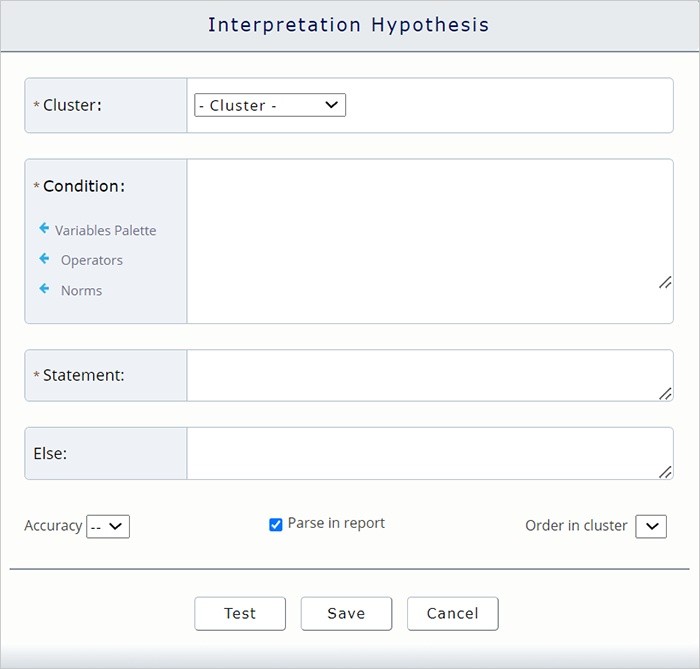
1. First, select a Cluster for the interpretation hypothesis. This is a required field. Every hypothesis must be associated with a cluster.
Before you create a new interpretation hypothesis, make sure you have already created at least one cluster.
2. In the Condition field, write the condition expression. The expression is a combination of codes and variables, with arithmetic and logical operators, and has these simple (but strict) syntax rules.
1. The expression is case-sensitive. That is, A ≠ a and EB ≠ eb.
2. All operators and variables must be separated by spaces, except parentheses. For example: R >= 17 && (W / (DS + DdS)) = 1.
To help you write the condition expression, you can use the Variable Palette, Operators, and Norms popups.
Variable Palette: presents your entire codes/variables (compact palette) that you can use in the expression.
Operators: is a list of all the valid arithmetic and logical operators, with their definitions and examples.
Norms: is the normative data (n, mean, and sd) of the RAP palette codes and variables. You can zoom on each code/variable norm according to country, age, and gender.
3. In the Statement field, you write the narrative statement to be printed out in the report when the condition expression is found to be true for the values passed to it from the selected protocol.
4. The Else field is optional and expends the interpretation hypothesis to an if_else conditions. In other words, if the condition expression is true, print the Statement filed text string. Else, if the condition expression is false, print the Else filed text string.
5. The Accuracy field is optional. You can set an accuracy index for your statements. You can use it to indicate the estimated degree of the hypothesis accuracy. For example, hypotheses that are based on codes/variables with good psychometrics can be considered to be more accurate than hypotheses based on codes/variables with poor psychometrics quality. You can assign to the hypothesis an accuracy index, which will be presented in the report printout, as a superscript, at the end of the statement. For example, "statement text ...2". If you use the accuracy index, it is best practice to comment, in the report introduction, about the nature of this annotation system.
6. Parse in report is selected by default. If you uncheck it, the hypothesis will not be parsed in the interpretation routine, nor presented in the printout report.
7. Order in cluster. By default, a new hypothesis is placed last within the selected cluster. Here you can manually choose the hypothesis order. This value sets the order in which the hypothesis is printed out within its associated cluster. (Remember, you can set up the order of the clusters on the cluster manager page.)
8. In the Test window, you can simulate the expression result (true or false) for specific variable values. The simulator tests the expression’s truthfulness for specific variables values. (When you run the actual report, these values will be passed to the expression from the selected protocol.)
Condition: Enter the expression: R >= 17 Statement: Enter the text to print in the narrative report when the expression is found to be true for the selected protocol.
Else: (optional) Keep the default (blank). See example 2 for using the else condition.
Accuracy. (optional) Keep the default. The printed statement will not present the accuracy index. Parse in report. (optional) Keep the default. The interpretation hypothesis will be included in the interpretation routine. Order in cluster. (optional) Keep the default or set manually the interpretation hypothesis statement order within the Validity cluster. In this example, the interpretation hypothesis statement will be presented first under the validity cluster. Test. (optional) Clicking on the Test button opens the simulator window.
The simulator test the expression truthfulness for specific variables values. (When you run a report, these values are passed to the expression from the selected protocol.) In this example, the condition expression includes only one variable, R. First, we can test for R = 17. In the text field, enter 17 and submit to see the simulation results.
The simulation result shows that for protocols with R >= 17, the expression is true, and the interpretation statement will be printout in the narrative report.
Now, if we go back to the simulation values window and enter 16 as the value of R, the simulation result will be false. That is, for protocols with R <= 16 the statement text will not be printout in the report.
|
Condition: Enter the expression: R < 17 and L > 0.99 and (Rejection >= 2) Statement: Enter the text to print in the narrative report when the expression is found to be true for the selected protocol. Else: (optional) Enter the text to print in the narrative report when the condition expression is found to be false for the selected protocol.
Accuracy. (optional) We are not so sure about this hypothesis, and we want to add to it an accuracy index of 2. The printed statement will present 2 at the end of the hypothesis printed statement. Parse in report. (optional) Keep the default. The interpretation hypothesis will be included in the interpretation routine. Order in cluster. (optional) Keep the default or set manually the interpretation hypothesis statement order within the Validity cluster. In this example, the interpretation hypothesis statement will be presented second in the validity cluster. Test. (optional) Clicking on the Test button opens the simulator window. In this example, the expression includes three variables: R, L, and Rejection. You can test the thoughtfulness of the expression with different value combinations.
|