|
<< Click to Display Table of Contents >> Save and Options |
  
|
|
<< Click to Display Table of Contents >> Save and Options |
  
|
The coding page lower left frame presents the sequence of codes (aka, "sequence of scores"), which RAP3 automatically updates as you click on various codes. It also contains the Save and other Options buttons like card rejection, turning off code validation warnings, open the Protocols Cabinet, and the option to delete the response.
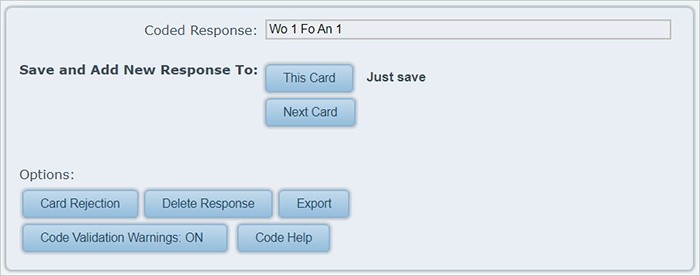
Once you decide that the sequence of codes for the response is accurate, click on the appropriate Save option to enter the coded response into RAP3 database.
There are three distinct Save options:
* Save and Add New Response To This Card - Clicking on this button will cause the RAP3 to perform a code validation check on the current coded response. If all codes are valid, it will add a new response to the same card.
* Save and Add New Response To Next Card - Clicking on this button will cause the RAP3 to perform a code validation check on the current coded response. If all codes are valid, it will add a new response to the card immediately following the current card.
* Just Save - Clicking on this link will cause the RAP3 to perform a code validation check on the current coded response. If all codes are valid, the program will just save it.
Export Protocol: The RAP3 will export data from the database into a CSV comma-separated ASCII file. Exporting is done by clicking the Export button on the Options section. You will need to specify where you wish to save the exported file. Use the Browse button to select the location on your local disk. See also: Export Format.
On the next page you can read more about how to use the Delete Response and Card Rejection options. In addition, detailed information about the Code Validation option button is available later in this manual.
Next: Responses index panel.